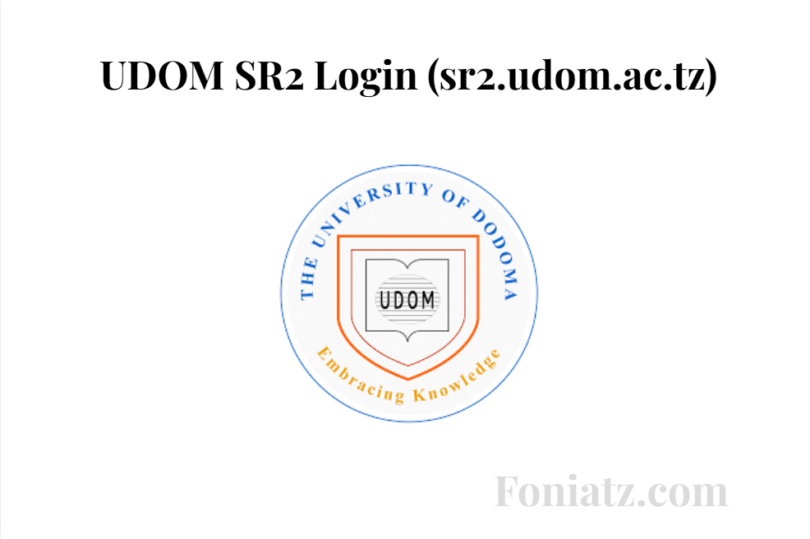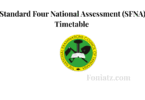UDOM SR2 Login (sr2.udom.ac.tz) 2025/2026, UDOM SR2 Login: A Simple Guide for Students (2025)
As the new academic year at the University of Dodoma (UDOM) gets underway, thousands of new and returning students are engaging with a critical tool for their educational journey: the UDOM SR2 portal. Whether you’re a first-year student navigating the system for the first time or a returning student seeking a quick refresher, understanding how to access and use the SR2 portal is crucial.
Navigating university websites can sometimes feel a little complicated, but don’t worry. This guide will walk you through the UDOM SR2 login process step-by-step, troubleshoot common issues, and show you how to make the most of this powerful student platform.
What Exactly is the UDOM SR2 System?
Think of the SR2 (Student Record 2) system as your personal digital hub for everything related to your studies at UDOM. It’s a massive upgrade designed to streamline administrative tasks and put all your vital academic information in one secure place. It’s the official platform where you can perform crucial tasks without waiting in line at an office.
Key functions of the SR2 portal include:
- Course Registration: Enrolling in your courses for the semester.
- Checking Results: Accessing your examination results and academic progress.
- Fee Statements: Viewing your financial status, including invoices and payment history.
- Personal Information: Updating Your Contact Details and Other Personal Data
- Accommodation: Applying for and checking the status of on-campus housing.
Step-by-Step Process to the UDOM SR2 Login
Accessing your account is straightforward if you follow these simple steps.
1. Navigate to the Official Portal
First and foremost, always ensure you are on the official UDOM website to avoid phishing scams. Open your web browser and go to the official University of Dodoma SR2 login page. The address is typically sr2.udom.ac.tz. It’s a good practice to access this link through the main UDOM website (www.udom.ac.tz) to ensure you’re on the correct page.
2. Enter Your Credentials
On the login page, you will see two fields: one for your username and one for your password.
- Username: For most students, your username is your official Registration Number (e.g., T.23.XXXX.XXX). Make sure you enter it exactly as it appears on your admission documents.
- Password: For first-time users, your default password is often your surname in lowercase or another combination provided by the university during registration. You will be prompted to change this to a more secure, private password after your first successful login.
3. Click the Login Button
After carefully entering your details, click the “Login” or “Sign In” button to proceed.
4. Access Your Dashboard
If your credentials are correct, you will be directed to your student dashboard. Here, you can see announcements and navigate to different sections like course registration, exam results, and more. Congratulations, you’re in!
Troubleshooting Common Login Problems
Sometimes things don’t go as planned. Here are solutions to the most common login issues students face.
Have you forgotten your password?
It happens to everyone. If you’ve forgotten your password, look for a link on the login page that says “Forgot Password?” or “Reset Password.” Clicking this will usually initiate a process where you’ll need to verify your identity (typically by entering your registration number and the email address you used to register) to receive instructions on how to set a new password.
Invalid Credentials” Error?
This is the most common error. If you see this message, don’t panic. Carefully do the following:
- Double-check your registration number to ensure it is accurate and free from typos.
- Check your password: Passwords are case-sensitive, so make sure yours
Caps Lockis correct. - Try the default password: If you’re a new student and haven’t logged in before, try using the default password provided by the university again.
If you have tried all of the above and are still unable to log in, it’s time to seek official help. Your best point of contact is the UDOM ICT Help Desk or your respective college’s admissions office. They can manually reset your account and provide you with the correct credentials.
Final Thoughts
The UDOM SR2 portal is an indispensable tool designed to make your academic life easier and more organised. Mastering the login process is the first simple step. Always remember to keep your password confidential and to log out of your account after each session, especially when using a public or shared computer.
We hope this guide has simplified the UDOM SR2 login process. Welcome to UDOM, and here’s to a successful and productive academic year!